Study recruitment
Recruit subjects via phone
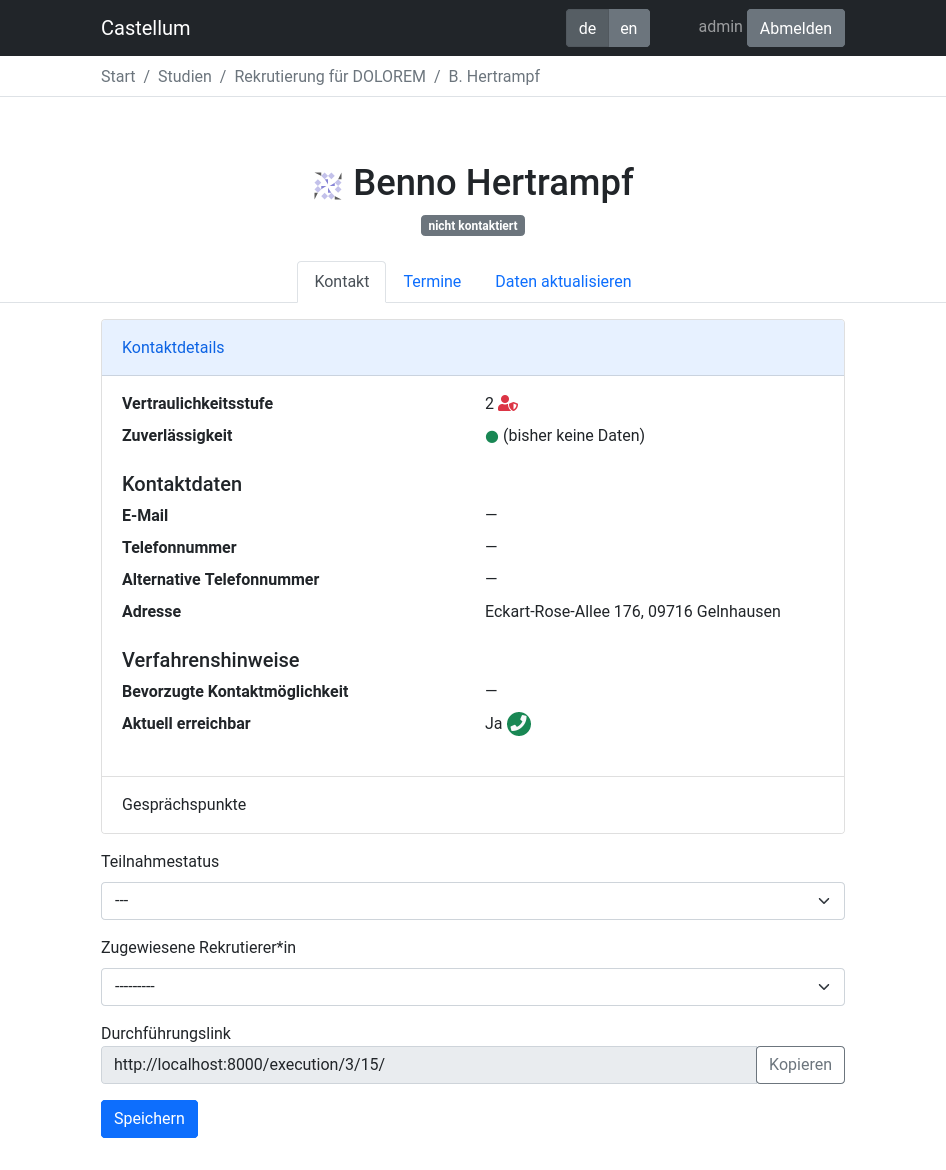
Click on Studies on the front page. If necessary, you can use the filters in the sidebar to narrow down the list of studies. For example, you can select Execution in the field Status to only show studies that are currently recruiting.
Click on Recruitment next to the study you want to recruit subjects for
By clicking on Add, relevant subjects will be shown to you
Press the Contact button to contact the person you want to reach
Email, Phone number, a potential Phone number alternative and / or the Address will be shown to you in the tab Contacting details.
Decide whether you want to contact this subject. While many conditions can be checked automatically, some things have to be checked manually. For example, consider the Reliability and check the Talking points that the study coordinator has provided.
Contact the potential subject using one of the listed methods
When you received a response from the potential subject, select a Status of participation
Choose between:
not reached (Please note the appointment in the calendar)
follow-up scheduled (Determine the date and time of the recall appointment below)
awaiting response (This may apply if you left a message on the answering machine or if you sent an e-mail, and want to wait for a response.)
recruitment mail sent (This may apply if you sent a mail, but might want to make a follow-up phone call)
participating
excluded (This may apply if recruitment attributes of the person do not comply with the requirements of the study, if a person is not interested in the particular study or if a person is not available during the data collection of the study)
Click on Save
Recruit subjects via mail
Note
Recruitment via mail is only possible if it has been configured by the study coordinator.
Click on Studies on the front page. Then click on Execution in the field Status to only show studies that are currently recruiting.
Click on Recruitment next to the study you want to recruit subjects for
Go to the Mail tab
Enter the number of subjects that you want to contact
Click Send
Hint
The section Previous mails will appear after you have sent your first batch of mails. It lists all contacted groups allowing you to remind those potential participants of a group who did not respond yet. Please note, that this reminder can only be triggered once per group. It will send out the current invitation mail text with a prefixed e-mail subject indicating it as “Reminder/Erinnerung”.
Make appointments for sessions
Note
This describes setting up appointments for the participants manually by Castellum users. There is also a guide on how to use the optional external scheduler feature in Castellum that offers potential participants to select appointments by themselves: Make appointments with the external scheduler.
If you are recruiting for a study that has at least one session Castellum allows you to set up appointments for the participants:
In recruitment click on Contact in the Open list or on Review in the Participating list to get the details of the participant. Go to the tab Appointments.
The tab Appointments offers a date and time field for every session of the study. Click and populate those session fields that need to be appointed at this moment.
Hint
Study execution provides the same feature to make appointments with participating subjects. Thus, this can also be done by study conductors.
You can also select which conductors will handle this appointment.
The Calendar button in the Appointments tab opens a new window and allows you to have a look at all already appointed sessions of the study.
You can select whether conductors should receive a notification mail about this change or not.
Warning
There are cases in which for example two subjects will be tested at the same time. For that reason castellum does not prevent you from booking overlapping appointments. You have to make sure that the required staff and resources are available yourself.
Cleanup open list in recruitment
The open list in study recruitment can become quite large and noisy if you are waiting for many responses and/or failed to reach many potential participants. Therefore, Castellum provides a cleanup feature:
Scroll down to the end of the open list in recruitment and click on Cleanup
Decide if you want to cleanup the complete open list (All) or only those potential participants whose status has been Awaiting response for 10 days or more. The third option allows you to exclude subjects who would not be added to the list with the current settings (Unsuitable). This last option can be relevant e.g. if the filters have changed since recruitment began. A click on either of these buttons will start the cleanup process.
After cleaning up, the affected potential participants will be moved to the Excluded list with the additional badge Excluded by cleanup. This allows you to reconsider contacting some of them later.
A common way how the recruitment list becomes noisy is by mail recruitment. Thus, Castellum additionally allows to cleanup by mail batches:
Go to the Mail tab in recruitment and select an appropriate entry of the Previous mails list. Select Cleanup.
Confirm that you want to cleanup all potential participants of the mail batch who did not respond.